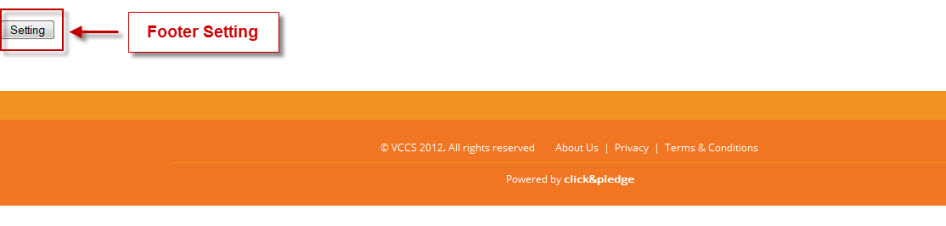Once you have committed to your GiveBig site you can
provide any of the following information to Click & Pledge to initially set up
your site. This includes:
All items listed above, with the exception of accent color, can be edited by you at any time by logging into the Give Big platform and making changes.
Diagram of Give Big

Login
Once your site has been created, you may login and customize your site. Login instructions are here:
http://help.clickandpledge.com/customer/en/portal/articles/2877686-givebig-how-to-login
Once within the site, you will go to your profile page. To
edit your profile page click ‘Edit Profile’ button.
The primary settings for your Give Big site are located
in the Header Settings on the homepage. To get to the home page, click on the your Give Big logo at top left of page.

Header Settings
Header Settings are managed using the Setting button at top of
home page, below logo and above photo carousel.
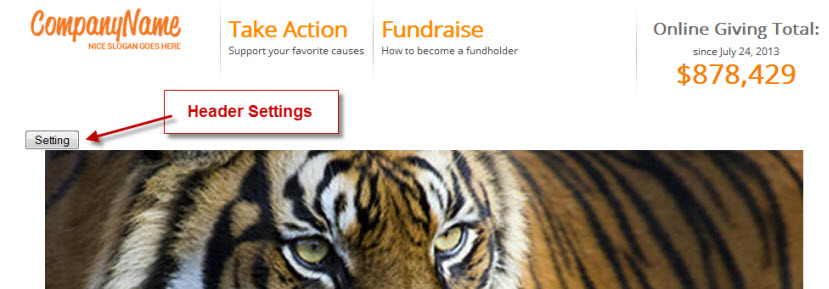
Within Header Settings you have access to the following:

Each tab allows you to make edits to your GiveBig site. Always remember to click SAVE within these sections to save your changes.
Social URL: Enter your links for your social media
sites. Use entire URL including http:// or https://.
Share messages: Enter share messages. These will be the default
messages provided if supporters choose to share a page on their social media sites. Here you may also
upload a default image for share messages.
Thank you: This is the message that appears on the donor's confirmation screen.
Custom page(s): To create additional webpages, enter in a page name then click CREATE button. Then click the SETTING button and you will be provided a WYSIWYG editor to create your page.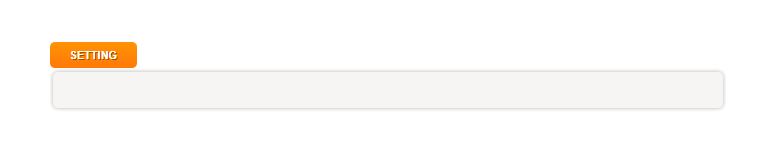
Click SAVE button to save changes. Pages may be edited and deleted.
Leaderboard: Create and manage up to 12 leaderboards. Leaderboards appear on homepage with a hyperlink to that specific leaderboard page. For each leaderboard you can manage the information that shows using the parameters available. Page Header provides a WYSIWYG editor to enter content at the top of that specific leaderbaord.
SEO: Search engine optimization (SEO) is the process of
affecting the visibility of a website or a web page in a search engine's search
results by adding descriptions and keywords. Please note that although SEO
helps your page visibility with the search engines, it does not guarantee it.
Script: Script placed in the Google Analytic Code will be added to
the line before the </HEAD> tag. Please note that addition of this
tag may adversely affect the site performance. Placement of any script in this
section is the sole responsibility of the organization. It is highly
recommended that you perform testing of the site performance prior to any high
profile campaign. Facebook and Twitter widget code may be added so that the feeds appear on the GiveBig homepage.
Carousel: Upload images for the rotating carousel. Note the
size requirements especially the file size. An image with too large a file size
can slow the loading of the home page and adversely affect the site.
Header: Manages the look of the homepage header. HTML code
is used to control the layout of the header. A counter can be added by entering
{Total}. Note: Before making changes to this area, be sure to save the current code in case you need to add it back.
Config: Additional options are available in this area including. You may activate Scheduled Donation so donors may preschedule donations, then enter a Default Charge Date for the default charge date. Opt to show or hide comments on the homepage.
Comments appear to the right of recent donations. Enter text to appear inside
search bar. You may enter in a minimum donation amount, a maximum number of categories an organization may choose, and select the recurring options to be made available to the participating organizations.
Campaign: Enter the timezone of the GiveBig website. If you wish to show a countdown
date, enter it here. There are 2 countdown date options if you wish to have one set leading up to your giving day, then one counting down the time until the end of your giving day. Total Seed Value allows you to add a fixed amount to your
campaign total.
Report: Will give the list of your campaign’s participating
organizations, their total raised and transaction count.
Tribute (Optional Section): Click Customize
Tribute button to opt to hide or show tribute widget.
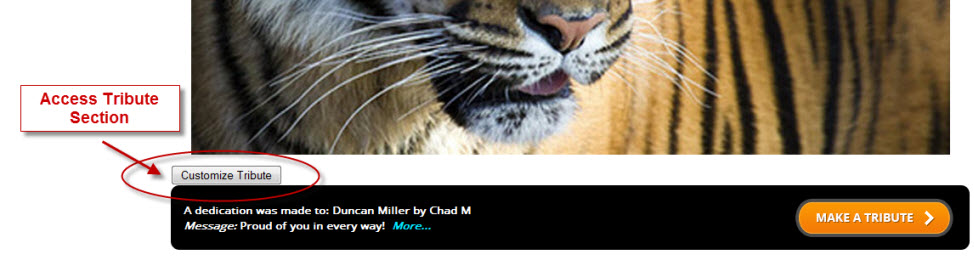
Text Widget (Optional Section): WYSIWYG editor for adding content.
Sponsors (Optional Section): WYSIWYG editor for listing or showing
sponsor logos. Here you may showcase sponsor logos on the website’s homepage with the option
to link the logo to the sponsor’s website. Image formats need to be .png or
.gif. We recommend image size to be less than 100 KB. Large images take longer
to load and may slow down the site.
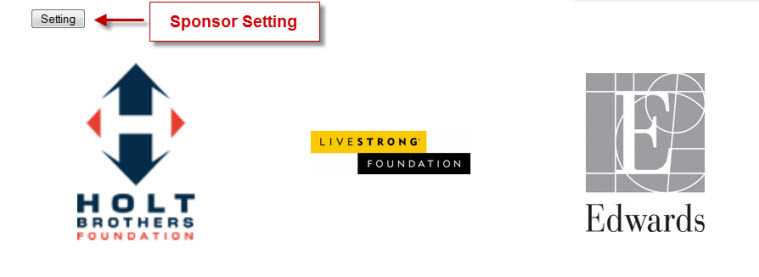
Lower Page Setting: WYSIWYG editor for text, images and
listing pages with links. This section contains information about your Give Big
event, contact information, and information for the participating organizations
and donors. You may create as many pages as needed and provide titles with
links in this section.
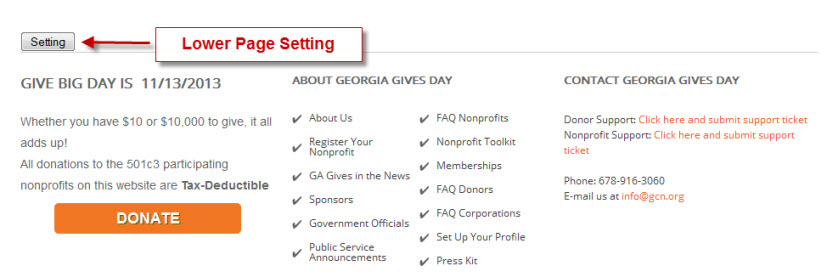
Footer: Click Footer Setting button WYSIWYG editor for text and listing pages
with links.