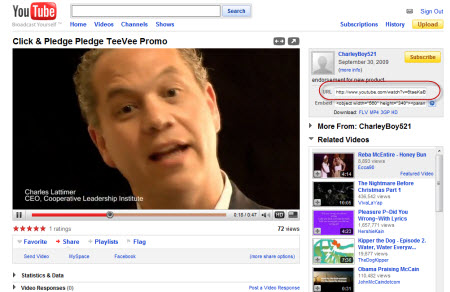Making donations impulse easy is the aim of the Pledge TeeVee. Through the power of streaming video a message may be played to a patron asking for donation. The Pledge TeeVee operates under both secure and insecure pages. Depending on the page's security the application utilizes the external payment form (for insecure pages) or the embedded payment form (for secure pages).
For a Step-by-Step Wizard please visit: Pledge TeeVee Wizard
Not-Secured TeeVee (http://)
The following is a sample of Pledge TeeVee as set up to operate in an insecure site. To test the widget simply click on the play button or on the donate button at the top left hand side of the TeeVee screen.
To add the Pledge TeeVee to any non-secure (http://) site add the following code:
<div id="PledgeTeeVeehttp" style="width: 320; height: 240; position: auto;"></div> <script src="https://ajax.googleapis.com/ajax/libs/swfobject/2.2/swfobject.js" language="javascript"></script> <script type="text/javascript"> var flashvars = {}; var params = {allowscriptaccess: "always"}; var attributes = {}; swfobject.embedSWF("https://clickandpledge.s3.amazonaws.com/clickits/teevee/001/r002/main.swf?WID=30168&tracker=TeeVeeHttps&defaultAmount=30&videoURL=http://www.youtube.com/watch?v=6taeKaBCIFE", "PledgeTeeVeehttp", "320", "240", "10","expressInstall.swf", flashvars, params, attributes); </script>
The following parameters need to be customized according to each account setting:
- WID* or accountID: the parameter following main.swf refers to the WID as shown for any of the "Classic" checkout pages. There are two methods of referring to a checkout page where donations will be posted, namely WID or accountID. If WID is used the checkout page will retrieve the page as identified by the WID of a specific Classic checkout page. If accountID is used the system will retrieve the checkout page that is set as the default page & if no default page is set the page with the smallest WID value will be displayed. A major advantage of using accountID is the default page's flexibility. A default page may be changed at any time without the need for changing the link to the page.
- defaultAmount = The default donation amount to be shown in the initial donation box. The amount may be left blank if no default value needs to be shown.
- videoURL = The URL address to the video hosted on YouTube.
- tracker = A customized reference text (25 characters maximum) that identifies the TeeVee. The tracker will be recorded and may be used as a search parameter in the reporting section. The tracker is also available in the detailed report.
*Pledge TeeVee posts to Classic easyPage for its payment when the site is not a secure page.
Secured TeeVee (https://)
The following is a sample of Pledge TeeVee as setup to operate in a secure site. To test the widget simply click on the play button or on the donate button at the top left hand side of the TeeVee screen.
The following parameters need to be customized if Pledge TeeVee is in a secured site. The parameters provide the necessary information for processing donations within the TeeVee without posting to an external page.
<div id="PledgeTeeVee-https" style="width: 320; height: 240; position: auto;"></div> <script src="https://ajax.googleapis.com/ajax/libs/swfobject/2.2/swfobject.js" language="javascript"></script> <script type="text/javascript"> var flashvars = {}; var params = {allowscriptaccess: "always"}; var attributes = {}; swfobject.embedSWF("https://clickandpledge.s3.amazonaws.com/clickits/teevee/001/r002/main.swf?CustomQuestions=true&OrderMode=Test&accountID=14521&accountGUID=ddd31189-9a80-41d9-99e7-fdbb4350893c&WID=30168&tracker=TeeVeeHttps&defaultAmount=30&videoURL=http://www.youtube.com/watch?v=6taeKaBCIFE", "PledgeTeeVee-https", "320", "240", "10","expressInstall.swf", flashvars, params, attributes); </script>
The following parameters need to be customized according to each account setting:
- WID* or accountID: the parameter following main.swf refers to the WID as shown for any of the "Classic" checkout pages. There are two methods of referring to a checkout page where donations will be posted, namely WID or accountID. If WID is used the checkout page will retrieve the page as identified by the WID of a specific Classic checkout page. If accountID is used the system will retrieve the checkout page that is set as the default page & if no default page is set the page with the smallest WID value will be displayed. A major advantage of using accountID is the default page's flexibility. A default page may be changed at any time without the need for changing the link to the page.
- defaultAmount = The default donation amount to be shown in the initial donation box. The amount may be left blank if no default value needs to be shown.
- videoURL = The URL address to the video hosted on YouTube.
- tracker = A customized reference text (25 characters maximum) that identifies the TeeVee. The tracker will be recorded and may be used as a search parameter in the reporting section. The tracker is also available in the detailed report.
- OrderMode: Test / Production - in Test mode the test credit card numbers will process a transaction and generate the receipt. In Production mode the live credit card numbers will work and the system will be in live mode.
- Test credit card information:
- CC #: 4111111111111111
- cv2: any 3 digit number, e.g. 123
- Expiration date: any future date
- accountID: Available in the "Your Profile" section of the Account Info section in the administrative system.
- accountGUID: API account GUID as provided in the administrative system:
- Login to the administrative system
- Click on Account Info
- Click on API Information in the "Your Profile" sub-tab.
- CustomQuestions = true / false: If "true" the following three additional fields will be displayed during the checkout process: Employer, Occupation, Place of Employment.
How to retrieve the videoURL:
Visit YouTube and go to the video page which will be used for Pledge TeeVee.
Copy the URL as provided in the top right hand side area of the page, marked as URL (shown below - click to see sample).