The Embedded Virtual Terminal (eVT) provides a flexible payment form that may easily be integrated into any site or application. The eVT is designed to be used as an iFRAME inside any application in Force.com or other websites.
eVT may be addressed using the following base URL:
The following parameters are mandatory:
- SFeVTID: Embedded Virtual Terminal ID as set upon addition of the eVT
- SFOrgID: Salesforce Organization ID. The number is available in Salesforce Setup > Organization Information
The following are the parameters that may be used in the URL for the eVT:
To identify the person making the payment either the 2 parameters of fn (First Name), ln (Last name) OR SFContactID is required.
SFContactID: Salesforce ContactID
OR
Contact Information in the absence of SFContactID.
- fn: First name (mandatory)
- ln: Last name (mandatory)
- em: Email (optional)
Basket Information:
- b(1..n): Item name (mandatory)
- up(1..n): Unit price (mandatory)
- d(1..n): Tax deductible portion (optional)
- dis(1..n): Discount (optional)
- tx(1..n): Tax (optional)
- sku(1..n): Item SKU (optional)
- q(1..n): Quantity
- s: Shipping cost (optional)
If shipping cost is used the following shipping parameters are required:
- sm: Shipping method (optional)
- saddress1: Shipping address1
- saddress2: Shipping address2
- scity: Shipping city
- scountry: Shipping country
- sstate: shipping state or province
- szipcode: Shipping zip code
- sfn: Shipping first name
- sln: Shipping last name
- sem: Shipping email
- sphone: Shipping phone
- trk: Tracker (optional)
- cm: Campaign (optional)
- rs: Show recurring (0,1) (optional)
rs=0: Recurring disabled
rs=1: Recurring enabled
If the recurring options are displayed, the following parameters may be added to set the default displayed options.
- rm: Recurring method (optional)
- rm=1 (Installment)
- rm=2 (Subscription)
- rp: Recurring periodicity (1,2,3,4,5,6) (optional)
rp=1: 2 weeks
rp=2: Monthly
rp=3: 2 Months
rp=4: Quarterly
rp=5: 6 Months
rp=6: Annually - rn: Recurring number of payments (optional)
- du: Disable update (0, 1)
- ShowTotal= 1 (show total), 0 (Default: don't show total)
- PreAuth = 1 (pre-authorize), 0 (Don't pre-authorize- send receipt): This option works only if the Total charge is 0.
- SubTxt = Submit button text
Internal Processing:
To use eVT inside a Salesforce instance the Reference Transaction may also be added as a payment method. To include Reference Transaction the following 2 parameters need to be hard coded in the URL:
- SessionId={!$Api.Session_ID}
- ServerURL={!$Api.Partner_Server_URL_190}
Additional Parameters:
Additional parameters may be passed as part of the URL without affecting the behavior of the program. The parameters will be part of the post-back XML as additional parameters in the form of Filed Name & Field Value. The following post-processing parameters may be passed to change the behavior of the system as set by the C&P Settings:
Accounts Settings:
- cs_at_na: Do not create an account for new Contact (0,1)
- cs_at_ca: Create an account for new Contact: (0,1)
- cs_at_aid: Account ID for the new Contact (Account ID for One-to-Many account type)
Contact Settings:
- cs_cr_uc: Update existing contact (0,1)
- cs_cr_cc: Create contact if contact does not exist (0,1)
Opportunity Settings:
- cs_os_co: Create opportunity for each item (0,1)
- cs_os_cp: Create/associate product for each item (0,1)
- cs_os_cr: Assign the contact role for each opportunity (0,1)
- cs_os_at: Stage of authorized transactions (Text matching the available states)
- cs_os_dt: Stage of the declined transactions (Text matching the available states)
- cs_os_it: Stage of the invoiced transaction (Text matching the available states)
- cs_os_pt: Stage of the purchase order transaction (Text matching the available states)
- cs_os_ft: Stage of the free transactions (Text matching the available states)
Connect Parameters:
These are the three optional parameters from which we can retrieve the receipts through Connect.
- sr: Send Receipt
- rg: ReceiptGUID
- cca: Connect Campaign Alias
sr=1 – If sr is set to 1 then the receipt will be sent to the donor.
sr=0 – If sr is set to 0 then the receipt will not send to the donor from connect but the default receipt will be sent to the patron.
To know receipt GUID, Login to Connect and click Launcher > Settings > Receipt > Receipt Builder > Saved Receipts – Click on List View and you will find the Receipt GUIDs of saved receipts. Copy the desired receipt GUID.
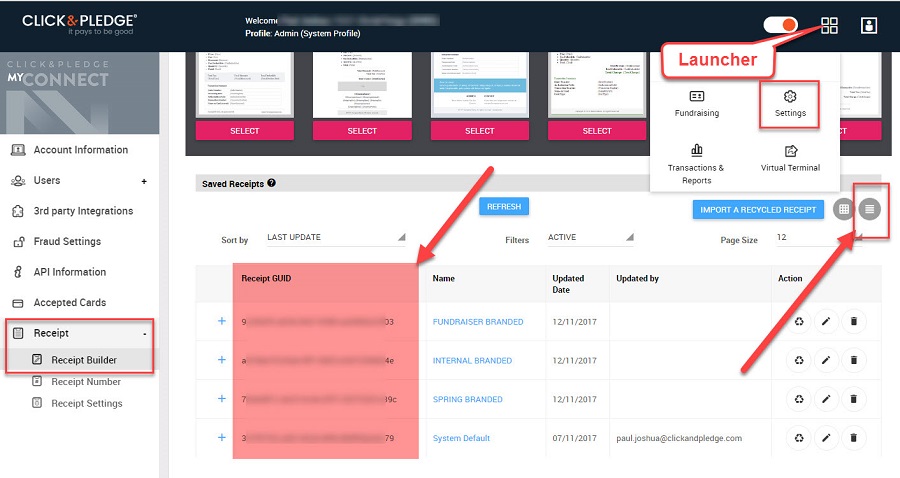
- cca: Connect Campaign Alias:
To know Connect Campaign Alias, Login to Connect and click Launcher > Fundraising > Campaigns > Campaign Listing – Alias. Copy the desired Alias.
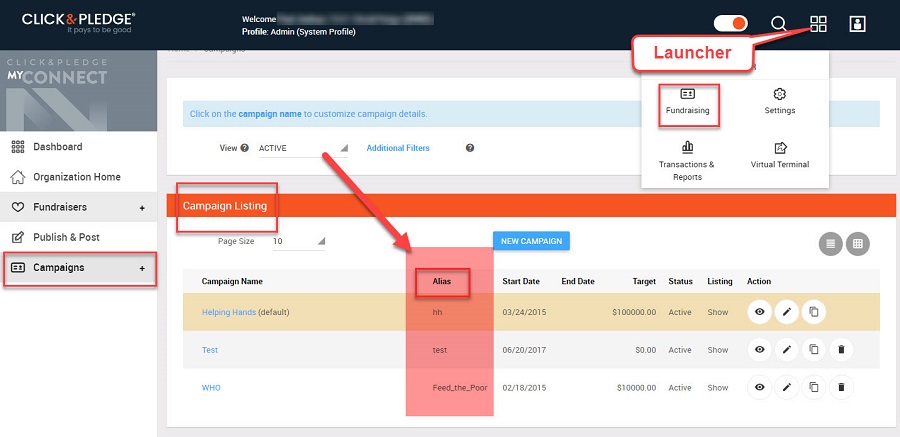
Important Note: The priority order for these three parameters is sr – rg – cca.
Scenario 1: &sr =1&rg=922fa5f3-a03d-45e7-8386-aa3660a32f03&cca=hh
As sr is set to 1, the receipt will be sent from connect. Due to priority order the receipt assigned to the Receipt GUID will be sent.
Scenario 2: &sr=1&cca=hh
As sr is set to 1, the receipt will be sent from connect. As there is no receipt GUID, the receipt assigned to the connect campaign will be sent.
Scenario 3: &sr=0&rg=922fa5f3-a03d-45e7-8386-aa3660a32f03&cca=hh
As sr is set to 0, the receipt will not send from Connect.