The administrative system in the Wizard mode offers a subset of all features available in the system. easyPages may be created and managed through the Wizard mode. Each aspect of the Dashboard home is described below:
The Dashboard home toolbar, above, provides links to the minimum access points needed to manage an account. The following describes each link in detail:
 | Managing checkout pages is easily done by using the step-by-step procedure for easyPages. Checkout pages may be edited, deleted, and linked. Read more |
 | Adding donations & premiums to the checkout page. Through this section you can add donations in simple text fields or the radio button option. Donations can be customized and premiums added. Notifications and other customization parameters can be set. Read more |
 | Adding products to the checkout page. Products are items that are at a fixed price and may be listed in varying quantities. Also, options, notifications, pictures, sales taxes and discounts may be added to each product. The display order and other parameters are also customizable through this section. Read more |
 | You may add custom questions to the payment page by grouping questions and assigning them to specific products or donations. Questions may be added in the form of text fields, radio buttons, menu fields, and checkboxes. Read more |
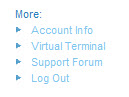 | More options: - Mobile Platform: Mobile Website & Payment setup and management.
- Account Info: Organizations’ account information, mailing address, phone, etc. may be updated and edited. The section also allows for defining users, downloading reports, managing messages and accepting or rejecting payment methods.
- Virtual Terminal: Process credit cards manually through the administrative system. Orders may be replicated and user information retrieved for repeat payments.
- Support Information: Links to the support site where various FAQ's and knowledgebase articles are posted.
- Log Out: Exit the administrative system. While a web based system can be exited by closing the browser, it is recommended using the logout procedure. This ensures the session is closed and secure.
|